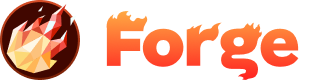Forge Ignite
Introduction
Forge Ignite is a powerful feature that provides an easy-to-use backend solution for your Jamstack site. Leveraging the power of NodeJS, ExpressJS, MongoDB, and the parse-server middleware, Ignite offers data storage and APIs to enhance your site's functionality. This guide walks you through the process of installing Forge Ignite on your Forge Site, configuring its environment, and integrating it into your application using SDKs and REST APIs.
Installation

Step 1: Add Forge Ignite to your Forge Site
Log in to your Forge account. Navigate to the dashboard and select the site you wish to add Forge Ignite to. In the 'Apps' section, look for 'Forge Ignite'. Click 'Install'. Follow the on-screen instructions to complete the installation. When complete, you will receive an email confirming that your Forge Ignite instance is live and running.
Configuration
After installing and initializing Forge Ignite, you'll need to configure the environment.
Go to the Forge Ignite card in your site Apps page and click on 'Edit Settings'. You will find various options to configure the environment. Here, you can adjust settings for your requirements.
Some options include:
Parse Server URL, App Id, Master Key - you will require these credentials to connect to your Forge Ignite instance. Do not share the Master Key.
Chisel CMS URL - you can connect your Ignite instance to Chisel CMS - our headless CMS client app for Ignite.
Github Repository - You can optionally deploy your Forge Ignite instance from a custom repo. Forge Ignite is an open-source application based on parse-server. Use with caution as we do not provide any support for custom repos. We highly recommend leaving this blank and using the default repository.
Github Branch - select your specified branch for your custom repo.
Dashboard Password - Using the Dashboard, you have access to many of the Forge Ignite features such as a data browser for setting up data models and granular options for further customising your Ignite environment. Login to dashboard using the Forge account email of the user that owns the Site and Forge Ignite app and the provided password. Keep this password secure - do not share.
Environments - you can set environment variables for your Forge Ignite environment that you can use in your Cloud Code.
After adjusting the settings, click 'Save Changes'.
Note: Please be aware that changing settings may affect your site's performance and functionality. Make sure to review your changes before saving them.
Forge Ignite Cloud Code Editor

The Forge Ignite Cloud Code Editor lets you write and edit server-side code directly from your Forge dashboard.
Navigate to your Forge Ignite settings page.
Click on the 'Edit Cloud Code' button.
Here, you can write and edit code, and save changes directly to your Ignite backend.
Forge Console
Forge Ignite is a complete backend application, with a node runtime environment. While we've made it as a easy as possible to get started with a few clicks, and the ability to create new API resources and custom cloud functions, the reality is - something will go wrong as some stage.
At this point, you will need to be able to see what is happening on your service, perhaps debug your custom code with console statements or otherwise just get some all important information to help the Forge team give you support.
For this, you will need access to the Service Logs through the Forge Console.
Access the Forge Console in the Forge Ignite detail page. Click on the "Show Service Logs" button and wait a few moments for the log information to load.
Integration

Forge Ignite can be integrated into your application using various SDKs and REST APIs. Here is a general guide on how you can do this.
SDKs: We offer SDKs for multiple programming languages. You can download them from our SDKs section on the site. To integrate, import the SDK into your project and use the functions provided to interact with the Forge Ignite backend.
REST APIs: You can also interact with Forge Ignite using REST APIs. This method requires you to send HTTP requests to our server. The API documentation found on our site will give you the information you need to construct and send these requests.
Remember to replace
Wrapping Up
Forge Ignite offers a quick and easy way to add a robust backend to your Jamstack site. By installing Forge Ignite on your Forge Site, configuring the environment, and integrating it with your applications, you can greatly enhance your site's functionality and performance. Always refer to the individual documentation of NodeJS, ExpressJS, MongoDB, parse-server middleware, and the specific SDKs or APIs for more information.
Join the Discussion
Have questions about this topic or want to share your experience? Join our community discussion!
Visit Forum Discussion