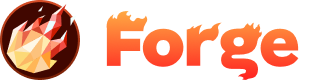About Forms
Forge offers hosted forms as part of its services. This means Forge not only powers your web forms but also provides data storage for submissions, webhooks, autoresponders, and notifications. All you need to do is add some markup to your forms and deploy your site as usual.
Here's how to get started:
Enabling Forms
To enable forms on your site, add a data-forge-name attribute to your form element. This attribute should contain a unique name for each form on your site.
For example, here's a basic form with the data-forge-name attribute:
<form data-forge-name="Email Signup">
<!-- form fields go here -->
</form>
This will create a form named "Email Signup" in the Forge system.
Form Fields
Each input field within your form can also have a data-forge-name attribute. This is used to give a unique name to each field in the form.
For example, let's add an email field to our form:
<form data-forge-name="Email Signup">
<input type="email" data-forge-name="Email Address" />
</form>
This will create a column in the "Email Signup" form called "Email Address". Any data entered into this field by users will be stored under this column.
Accessing Form Data
After you've created your form and deployed your site, you can access the form data through the Forge dashboard.
- Navigate to your site in the Forge dashboard.
- Click on the 'Forms' tab.
- Here, you'll see a list of all forms on your site and their entries.
- Remember, each form and each field within a form must have a unique data-forge-name value. This helps Forge correctly process and store form submissions.
Here's an example of a complete form with multiple fields:
<form data-forge-name="Contact Form">
<input type="text" data-forge-name="Name" />
<input type="email" data-forge-name="Email" />
<textarea data-forge-name="Message"></textarea>
<button type="submit">Submit</button>
</form>
By following these steps, you can easily incorporate Forge's form hosting into your web applications.
Join the Discussion
Have questions about this topic or want to share your experience? Join our community discussion!
Visit Forum Discussion