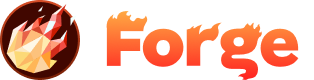Deployment Options
Forge offers multiple flexible deployment options for your sites. This guide provides a detailed overview of each option.

Pick your preferred deployment method
Choose the deployment method that best fits your workflow and project requirements.
Drag & Drop a .zip file
By default, Forge allows you to upload a ZIP file containing your project files.
- Compress your project folder into a .zip file
- In the Forge Dashboard, navigate to your site and switch to the 'Versions' view
- Drag and drop the .zip file into the provided area
Important: For a reliable deployment, ensure that your ZIP file contains at least an index.html file in the root directory. The absence of this file can lead to deployment failures.
GitHub Sync
With GitHub Sync, you can connect your GitHub repository to your Forge account for seamless deployments.
- Connect your Forge Account to GitHub. You will be prompted to provide necessary permissions
- Select the GitHub repository that contains your project
- Choose the specific project folder you want to deploy
- Enable 'Autosync' if you want your site to be automatically redeployed whenever you push new code to your connected GitHub repository
By enabling 'Autosync', you can ensure that your Forge site is always running the latest version of your code.
Bitbucket Sync
Bitbucket Sync functions similarly to GitHub Sync, allowing you to connect your Bitbucket repository to your Forge account.
- Connect your Forge Account to Bitbucket. You will be prompted to provide necessary permissions
- Select the Bitbucket repository that contains your project
- Choose the specific project folder you want to deploy
- Enable 'Autosync' if you want your site to be automatically redeployed whenever you push new code to your connected Bitbucket repository
Like with GitHub, 'Autosync' keeps your Forge site up-to-date with your latest changes on Bitbucket.
Dropbox Sync
Dropbox Sync allows you to deploy your Forge site directly from your Dropbox account.
- Connect your Forge Account to Dropbox. You will be prompted to provide necessary permissions
- Select the Dropbox file or folder containing your project
- Enable 'Autosync' to automatically redeploy your site whenever you update the connected files or folders in Dropbox
Just like with GitHub and Bitbucket Sync, 'Autosync' ensures your Forge site is always updated whenever you make changes to your project in Dropbox.
Choosing Your Deployment Option
When choosing a deployment option, consider your project's requirements, your preferred development workflow, and how often you anticipate making updates to your site. Each option offers unique advantages, so you can choose the one that best suits your needs.
Recommended for Most Projects
For most projects, we recommend using GitHub sync for the best development workflow. This approach provides:
- Version control for your code
- Automatic deployments on every push
- Easy collaboration with team members
- Rollback capabilities
- Integration with existing development workflows