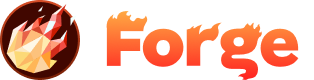Custom Domain Setup
Learn how to configure custom domains for your Forge sites to give them a professional, branded URL.
Overview
Custom domains allow you to use your own domain name instead of the default Forge subdomain. Setting up a Forge Custom domain is a very simple process. Whilst the specific DNS administration will differ from provider to provider, the general flow is the same.
Prerequisites
Before setting up a custom domain, ensure you have:
- A registered domain name
- Access to your domain's DNS settings
- A deployed Forge site
- A Forge paid subscription (Custom domains are available with any Forge paid subscription)
Setup Process
Follow these steps to configure your custom domain:
- Create an A Record for your domain pointing to the Forge static IP address. Currently this is
107.20.213.245 - Wait for the DNS to propagate fully. Forge's IP checker will also check that it is propagated before you can complete step 3
- Head into your Forge site settings and rename your site
DNS Configuration Details
You'll need to configure your domain's DNS settings:
- A Record: Point your domain to the Forge static IP address (107.20.213.245)
- CNAME Record: Alternative option for subdomains
- SSL Certificate: Automatically provisioned by Forge
Provider-Specific Tips
Cloudflare Users
If you use Cloudflare, then be sure to turn off the Cloudflare proxy so that Forge can verify your DNS configuration. After you have completed all of the steps above, you can turn on that little magic orange cloud again.
Verification Process
After DNS configuration:
- Forge will automatically verify your domain using its IP checker
- SSL certificate will be provisioned
- Your site will be accessible via the custom domain
Join the Discussion
Have questions or want to share your experience? Join our community discussion to connect with other developers and get help from the Forge team.
Visit Forum Discussion