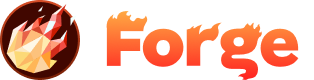VS Code + GitHub Copilot
Visual Studio Code paired with GitHub Copilot brings proven AI assistance to the world's most popular code editor. This powerful combination provides intelligent code suggestions, explanations, and automation that integrates seamlessly with your Forge development workflow.
Why VS Code + Copilot for Forge?
The combination of VS Code and GitHub Copilot offers a mature, reliable AI development experience with extensive ecosystem support:
🤖 Industry Standard
VS Code is the most widely used editor, with extensive documentation, community support, and proven stability.
🧩 Proven AI Assistant
GitHub Copilot has been refined through millions of developers' usage, providing reliable and contextually appropriate suggestions.
🧩 Rich Extension Ecosystem
Access thousands of extensions for enhanced functionality, from design preview to deployment automation.
👥 Team Collaboration
Built-in Git integration, Live Share collaboration, and consistent developer experience across teams.
Setting Up VS Code + Copilot for Forge
Step 1: Install Visual Studio Code
- Download VS Code from code.visualstudio.com
- Install VS Code following the setup wizard for your operating system
- Launch VS Code and complete the welcome setup
- Sign in with your GitHub account for seamless integration
Step 2: Install GitHub Copilot
- Open VS Code and navigate to the Extensions panel (Ctrl+Shift+X / Cmd+Shift+X)
- Search for "GitHub Copilot" and install the official extension
- Install "GitHub Copilot Chat" for interactive AI assistance
- Sign in to GitHub and authorize Copilot access
- Verify your Copilot subscription is active
Step 3: Install Essential Extensions for Forge Development
These extensions enhance your Forge development experience:
đ Live Server
Launch a local development server with live reload capability for testing your Forge projects locally.
đ¨ HTML CSS Support
Enhanced HTML and CSS IntelliSense, including class and ID suggestions for better development experience.
đą Auto Rename Tag
Automatically rename paired HTML tags, saving time and preventing errors in your markup.
🔍 Prettier
Code formatting tool that ensures consistent code style across your Forge projects.
đ Bracket Pair Colorizer
Color-codes matching brackets and braces for easier code navigation and debugging.
đ Path Intellisense
Autocompletes file paths, making it easier to reference assets and includes in your Forge projects.
Step 4: Configure VS Code for Forge Projects
Create optimal settings for Forge development by adding these configurations to your workspace settings:
Workspace Settings (.vscode/settings.json):
{
"editor.tabSize": 2,
"editor.insertSpaces": true,
"editor.wordWrap": "on",
"editor.formatOnSave": true,
"html.format.indentInnerHtml": true,
"html.format.wrapLineLength": 80,
"emmet.includeLanguages": {
"html": "html"
},
"liveServer.settings.donotShowInfoMsg": true,
"files.associations": {
"*.html": "html"
},
"editor.quickSuggestions": {
"strings": true
}
}Using GitHub Copilot with Forge Projects
🚀 Code Completion and Suggestions
Copilot provides intelligent code suggestions as you type. Here's how to maximize its effectiveness with Forge projects:
HTML Structure Generation
Type: <!-- Create a responsive navigation menu -->
Copilot suggests: Complete navigation HTML with semantic elements, accessibility attributes, and mobile-friendly structure.
CSS Grid Layouts
Type: /* Create a photo gallery grid layout */
Copilot suggests: Modern CSS Grid implementation with responsive breakpoints and image optimization.
JavaScript Functionality
Type: // Add smooth scrolling to anchor links
Copilot suggests: Complete JavaScript solution with modern ES6+ syntax and proper event handling.
💬 GitHub Copilot Chat
Use Copilot Chat (Cmd+I / Ctrl+I) for interactive assistance with your Forge development:
You: "How do I make this form accessible and follow WCAG guidelines?"
Copilot Chat: Provides detailed accessibility improvements including labels, ARIA attributes, keyboard navigation, and screen reader compatibility.
You: "Optimize this CSS for better performance"
Copilot Chat: Suggests minification techniques, unused CSS removal, critical path optimization, and modern CSS features.
You: "Convert this layout to use CSS Grid instead of Flexbox"
Copilot Chat: Provides complete CSS Grid refactoring while maintaining the same visual layout and responsiveness.
Forge-Specific Copilot Workflows
📝 Content-First Development
One of Copilot's greatest strengths is helping you create content-rich websites efficiently:
- Start by writing semantic HTML with descriptive comments
- Use Copilot suggestions to expand structure and add accessibility features
- Let Copilot suggest appropriate CSS classes and styling approaches
- Add Hammer tags for includes and asset management
- Use Copilot Chat to optimize for SEO and performance
đ¨ Design-to-Code Workflow
- Describe your design intent in HTML comments
- Use Copilot to generate responsive HTML structure
- Let AI suggest CSS approaches for your design requirements
- Leverage Copilot Chat for cross-browser compatibility solutions
- Optimize with AI suggestions for mobile and accessibility
🔧 Maintenance and Refactoring
Copilot excels at helping maintain and improve existing Forge projects:
- Use Copilot Chat to analyze existing code for improvements
- Get suggestions for modernizing older code patterns
- Let AI help identify and fix performance bottlenecks
- Use Copilot for consistent code formatting and organization
- Leverage AI for documentation and commenting
Advanced GitHub Copilot Features
🎯 Copilot Labs (Experimental Features)
GitHub Copilot Labs provides experimental features that can enhance your Forge development workflow:
- Explain Code: Get detailed explanations of complex code sections
- Translate Code: Convert code between different languages or frameworks
- Brushes: Apply code transformations like adding types, error handling, or documentation
- Test Generation: Generate unit tests for your JavaScript functions
đ Copilot Analytics
Track your Copilot usage and effectiveness:
- Monitor suggestion acceptance rates
- Identify most helpful AI features
- Track productivity improvements
- Optimize your prompts and commenting style
Best Practices for Copilot + Forge
💡 Write Descriptive Comments
Clear, detailed comments help Copilot understand your intent and provide better suggestions. Describe not just what you want, but why and how it should work.
Good Comment:
<!-- Create a mobile-first responsive card layout for blog posts with image, title, excerpt, and read more button. Cards should be accessible and use semantic HTML -->Basic Comment:
<!-- Blog card -->🔍 Review Suggestions Carefully
While Copilot is highly accurate, always review suggestions to ensure they meet your specific requirements, follow your coding standards, and integrate well with your existing code.
🎯 Use Context Effectively
Copilot considers the surrounding code when making suggestions. Keep related code nearby and maintain consistent naming conventions for better AI understanding.
📚 Learn from Explanations
Use Copilot Chat to understand why certain approaches are recommended. This builds your expertise and helps you write better prompts in the future.
Troubleshooting Common Issues
đ Copilot Not Providing Suggestions
Solutions:
- Check your Copilot subscription status
- Verify VS Code is signed in to GitHub
- Restart VS Code and re-authorize Copilot
- Check if Copilot is enabled for the current file type
â Poor Quality Suggestions
Solutions:
- Write more descriptive comments about your intent
- Provide more context in surrounding code
- Use consistent naming conventions
- Break complex tasks into smaller, more specific pieces
đ Slow Response Times
Solutions:
- Check your internet connection
- Reduce file size if working with very large files
- Close unnecessary VS Code extensions
- Clear VS Code cache and restart
VS Code Extensions That Enhance Copilot
🔍 Code Analysis
- ESLint: Code quality and error detection
- SonarLint: Code quality and security analysis
- Code Spell Checker: Catch typos in code and comments
đ¨ Frontend Development
- Live Preview: Real-time preview of HTML files
- Color Highlight: Visualize colors in CSS
- CSS Peek: Navigate to CSS definitions
📝 Documentation
- Markdown All in One: Enhanced markdown editing
- Auto Comment Blocks: Generate documentation comments
- Better Comments: Styled comment highlighting
Performance Tips for Large Forge Projects
🚀 Optimize Copilot Performance
- Use workspace folders to limit context scope
- Add large files to .gitignore to reduce context size
- Close unused editor tabs
- Disable Copilot for specific file types if not needed
đ Project Organization
- Keep related files in the same directory
- Use consistent file naming conventions
- Maintain clear folder structure
- Document project architecture in README files
VS Code + Copilot vs. Other AI Tools
â Choose VS Code + Copilot if you:
- Want a proven, stable development environment
- Need extensive extension ecosystem support
- Prefer familiar interfaces and workflows
- Work in teams requiring consistent tooling
- Value long-term support and updates
đ¤ Consider alternatives if you:
- Want the latest AI features and capabilities
- Prefer AI-first editor design
- Need more advanced AI code generation
- Want native AI integration without plugins
Join the Discussion
Have questions or want to share your experience? Join our community discussion to connect with other developers and get help from the Forge team.
Visit Forum Discussion